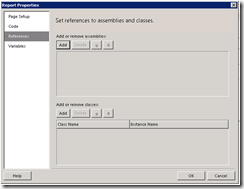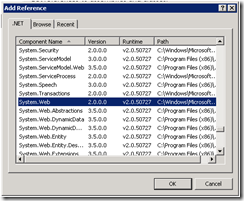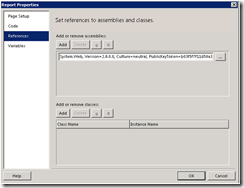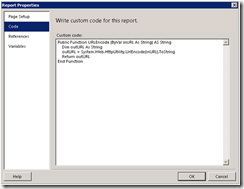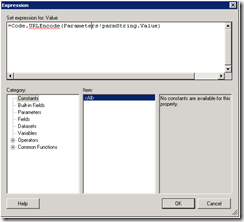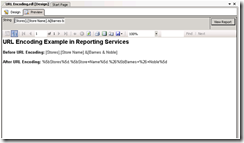Some financial analysts may require to be able to present their budget and forecasts in both fiscal and calendar years. This becomes somewhat of a design challenge when it comes to PPS Planning since the application is set to handle only one Time dimension which is built at the onset of the application’s creation. Moreover, once generated, the time dimension that was created using the “calendar” wizard, is then very hard if not impossible to change.
Nevertheless, if a company does have a valid business reason to plan their budget using the calendar as well as the fiscal year, or important business requirements could not be accommodated using the existing application-generated time dimension, then the PPS Planning developer could consider the design solution suggested below.
In this example, the initial time dimension was built based on a fiscal calendar with July as the first month. However, the business user’s requirements are to create an alternative hierarchy where the months would be arranged in the order suggested below (a calendar year). Using the existing application’s Fiscal Calendar, this is not an easy task to be achieved. Therefore, we need to create a new dimension with the Calendar specification below using SSAS.

Using SSAS the following settings had been applied to create the additional time dimension for the budget application:
The figure below shows the relationship configured between time dimension (created using SSAS) and measure Group Tables in the PPS Planning application database.